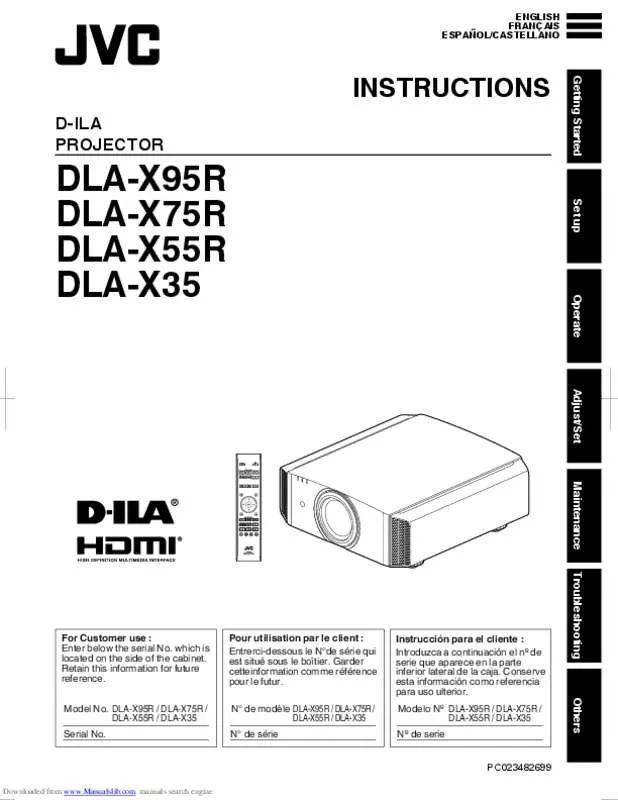Les instructions détaillées pour l'utilisation figurent dans le Guide de l'utilisateur.
[. . . ] ENGLISH FRANÇAIS ESPAÑOL/CASTELLANO
.
INSTRUCTIONS
Getting Started
DLAX95R DLAX75R DLAX55R DLAX35
DILA PROJECTOR
Set up Operate Adjust/Set Maintenance
.
Troubleshooting
For Customer use : Enter below the serial No. which is located on the side of the cabinet. Retain this information for future reference. DLA-X95R / DLA-X75R / DLA-X55R / DLA-X35 Serial No.
.
Pour utilisation par le client : Entrerci-dessous le N°de série qui est situé sous le boîtier. [. . . ] Image contrast is enhanced compared to the “B” setting. Image with brighter midtones compared to the “Normal” setting. Recommended setting when viewing 3D movies. The overall image is brighter than that in the “E” setting. Recommended setting when viewing 3D TV, drama, and sports. The overall image is brighter than that in the “G” setting. Adjustable to a preferred gamma setting. (p. 43)
Downloaded from www. Manualslib. com manuals search engine
Adjust/Set
During 3D signal input and when “Picture Mode” is set to “3D”, Custom 1 to Custom 3 cannot be selected. When “Picture Mode” is set to “THX”, the setting is fixed at THX.
42
Adjusting to the Preferred Gamma Setting (Custom Gamma)
Gamma setting can be adjusted according to your preferred video quality. * During 3D signal input and when “Picture Mode” is set to “3D”, gamma setting cannot be adjusted.
Press the [MENU] button to display the menu Select “Picture Adjust” “Advanced” “Custom Gamma” from the menu
Picture Adjust
Picture Mode Color Profile Color Temp. Gamma Dark/Bright Level Picture Tone Contrast Brightness Color Tint Advanced Exit
MENU
.
Select “Correction Value”, and press the H I keys to select a value for correction to be based on (initial value)
For details on the correction value, please refer to p. 41. Normal, A, B, C, D, 1. 8, 1. 9, 2. 0, 2. 1, 2. 2, 2. 3, 2. 4, 2. 5, 2. 6 Normal, A, B, C, D, E, F, G, H, 1. 8, 1. 9, 2. 0, 2. 1, 2. 2, 2. 3, 2. 4, 2. 5, 2. 6
Picture Adjust
Film Film 1 Xenon 1 Film 1 > Advanced MPC Level NR Custom Gamma Color Management User Name Edit
0 0 0 0
Off Off
0
Clear Motion Drive Lens Aperture Lamp Power
High
Reset Operate Back
BACK
Exit
MENU
Operate Select
Back
BACK
Select
When “Picture Mode” is set to “Film”: “Film 1”, “Film 2”, “Film 3”, Film 4 When “Picture Mode” is set to a value other than “Film”: Normal, A, B, C, D, E, F, G, H, 1. 8, 1. 9, 2. 0, 2. 1, 2. 2, 2. 3, 2. 4, 2. 5, 2. 6 The smaller the value, the brighter the dark areas of the image will become. At the same time, the bright areas will appear blown out. The factory settings for Custom 1 to Custom 3 are the same as that for the “Normal” setting.
Select the item to set (Custom 1 to Custom 3), and press the [OK] button.
Picture Adjust
>> Custom Gamma Custom 1 Custom 2 Custom 3 Correction Value White Red Green Blue
1023
Adjust/Set
D
Gamma Curve
512
Select the color to adjust, and press the [OK] button Press the H I keys to select the area to adjust (from the 12 points on the gamma curve), followed by using the JK keys to adjust the brightness
After adjustment is complete, press the [OK] button to confirm the setting. Selecting “Reset” restores the setting to the initial value (Normal).
Reset
0 50 100(%)
Exit
MENU
Operate Select
Back
BACK
Gradation diagram corresponding to the gamma curve
.
Press the [MENU] button to exit
43
Downloaded from www. Manualslib. com manuals search engine
About gamma adjustment
Gamma Curve Bright
255
When the gamma curve is a straight line: The brightness and contrast of the video input will be the same as that of the video output. Area for which the gamma curve is above the straight line (A): Video output appears brighter than the input. Area for which the gamma curve is below the straight line (B): Video output appears darker than the input. Area for which the slope of the gamma curve is steep (midtone) (C): The grayscale range of the video output becomes wider, and the contrast increases (D D’).
A
Output Value
D” D
B
0 0 255
Dark
Dark
Input Value
C
Bright
Compensating Highlights and Shadows (Dark/Bright Level)
You can adjust the image quality to produce a sharp contrast in the brightness.
.
Press the [MENU] button to display the menu Select “Picture Adjust” “Dark/Bright Level” from the menu
Shadow correction
Adjusts the shadows of the video input (the white, red, green, and blue tones can be adjusted separately). To do so, use the H I keys to move the cursor. Setting range: 7 (darkens the shadows) to +7 (brightens the shadows)
Downloaded from www. Manualslib. com manuals search engine
Adjust/Set 44
Highlight correction
Adjusts the highlights of the video input (the white, red, green, and blue tones can be adjusted separately). To do so, use the H I keys to move the cursor. Setting range: 7 (darkens the highlights) to +7 (brightens the highlights)
Press the [MENU] button to exit
Adjusting to the Preferred Color (Color Management)
You can adjust each of the following colors according to your preference: Red, Orange, Yellow, Green, Cyan, Blue, and Magenta.
Press the [MENU] button to display the menu Select “Picture Adjust” “Advanced” “Color Management” from the menu
Picture Adjust
Picture Mode Color Profile Color Temp. Gamma Dark/Bright Level Picture Tone Contrast Brightness Color Tint Advanced Exit
MENU
Picture Adjust
Film Film 1 Xenon 1 Film 1 > Advanced MPC Level NR Custom Gamma Color Management User Name Edit
0 0 0 0
Off Off
0
Clear Motion Drive Lens Aperture Lamp Power
High
Reset Operate Back
BACK
Exit
MENU
Operate Select
Back
BACK
Select
Adjust to the preferred color.
A Select the item to set (Custom 1 to Custom 3), and press the [OK] button. B Select “Pause” and press the [OK] button to set the background for the current adjustment While adjustment is in progress, the input image is displayed as the background. [. . . ] 55 Precautions during Installation . . . . . . . . . . . . . . . . . . . . . . . . . . . . . 19 Progressive . . . . . . . . . . . . . . . . . . . . . . . . . . . . . . . . . . . . . . . . . . . . . . . . . . . . . . . . . . 54 Projection Distance . . . . . . . . . . . . . . . . . . . . . . . . . . . . . . . . . . . . . . . . . . . . . . 77
Downloaded from www. Manualslib. com manuals search engine
Others
G GAMMA . . . . . . . . . . . . . . . . . . . . . . . . . . . . . . . . . . . . . . . . . . . . . . . . . . . . . . . . . . . . . . . 41 Gamma Adjustment . . . . . . . . . . . . . . . . . . . . . . . . . . . . . . . . . . . . . . . . . . . . . 41 H HDMI Color Space . . . . . . . . . . . . . . . . . . . . . . . . . . . . . . . . . . . . . . . . . . . . . . . 53
84
R Remote Control . . . . . . . . . . . . . . . . . . . . . . . . . . . . . . . . . . . . . . . . . . . . . . . . . . . 17 Replacing the Lamp . . . . . . . . . . . . . . . . . . . . . . . . . . . . . . . . . . . . . . . . . . . . . 65 Resetting the Lamp . . . . . . . . . . . . . . . . . . . . . . . . . . . . . . . . . . . . . . . . . . . . . . 63 RGB . . . . . . . . . . . . . . . . . . . . . . . . . . . . . . . . . . . . . . . . . . . . . . . . . . . . . . . . . . . . . . . 23, 53 RS232C . . . . . . . . . . . . . . . . . . . . . . . . . . . . . . . . . . . . . . . . . . . . . . . . . . . . . . . . . . . . . . 24 S Screen Correction . . . . . . . . . . . . . . . . . . . . . . . . . . . . . . . . . . . . . . . . . . . . . . . . 32 Screen Mask . . . . . . . . . . . . . . . . . . . . . . . . . . . . . . . . . . . . . . . . . . . . . . . . . . . . . . . . 54 Screen Size and Projection Distance . . . . . . . . . . . . . . . . . . . 77 Shadow/Highlight Correction . . . . . . . . . . . . . . . . . . . . . . . . . . . . . . . 44 Sharpness . . . . . . . . . . . . . . . . . . . . . . . . . . . . . . . . . . . . . . . . . . . . . . . . . . . . . . . . . . . [. . . ]