Mode d'emploi LEXMARK Z816 FEUILLE D’INSTALLATION
UneNotice offre un service communautaire de partage, d'archivage en ligne et de recherche de documentation relative à l'utilisation de matériels ou logiciels : notice, mode d'emploi, notice d'utilisation, guide d'installation, manuel technique... N'OUBLIEZ PAS DE LIRE LE MODE D'EMPLOI AVANT D'ACHETER!
Si le contenu de ce document correpond à la notice, au mode d'emploi, à la liste d'instruction, d'installation ou d'utilisation, au manuel, au schéma de montage ou au guide que vous cherchez. N'hésitez pas à la télécharger. UneNotice vous permet d'accèder facilement aux informations sur le mode d'emploi LEXMARK Z816. Nous espérons que le manuel LEXMARK Z816 vous sera utile.
Vous possédez un LEXMARK Z816, avec UneNotice, vous allez pouvoir mieux l'utiliser. Si vous avez un problème avec votre LEXMARK Z816, pensez à consulter les dernières pages du mode d'emploi qui contiennent souvent les principales solutions.

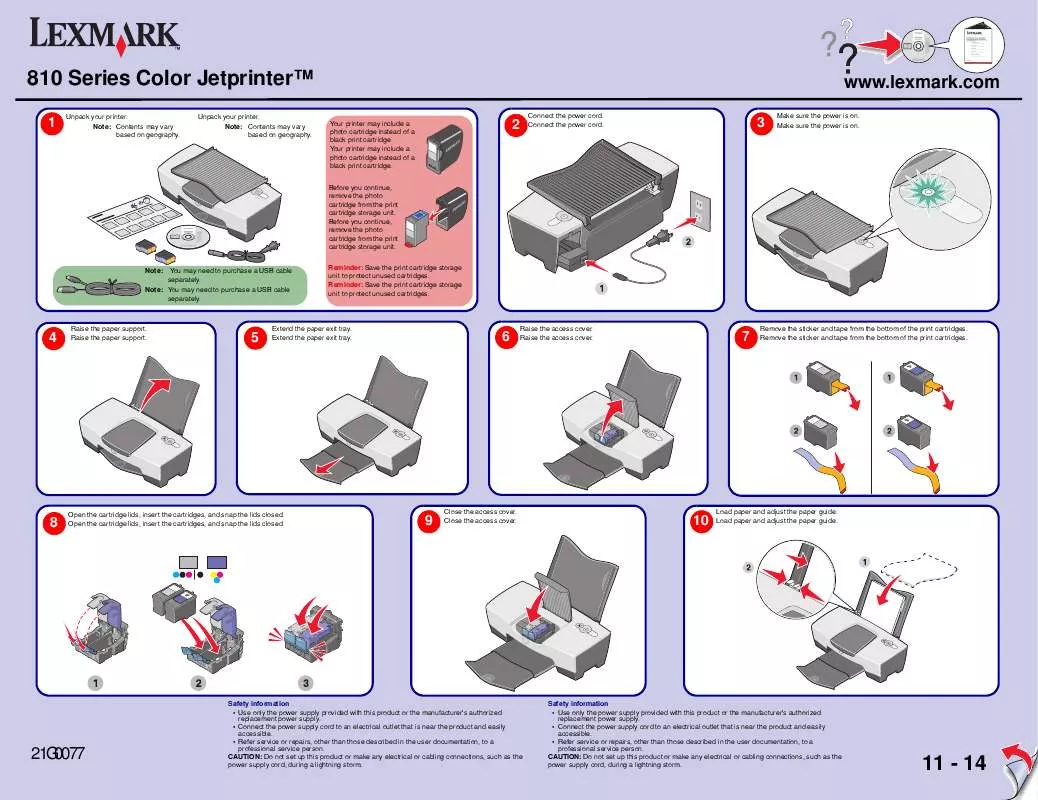
Vous pouvez télécharger les notices suivantes connexes à ce produit :
 LEXMARK Z816 INFOBLATT MIT EINRICHTUNGSANWEISUNGEN (897 ko)
LEXMARK Z816 INFOBLATT MIT EINRICHTUNGSANWEISUNGEN (897 ko)
 LEXMARK Z816 BROSCHÜRE FÜR EINRICHTUNGSLÖSUNGEN (1035 ko)
LEXMARK Z816 BROSCHÜRE FÜR EINRICHTUNGSLÖSUNGEN (1035 ko)
 LEXMARK Z816 LIVRET DES SOLUTIONS D’INSTALLATION (2637 ko)
LEXMARK Z816 LIVRET DES SOLUTIONS D’INSTALLATION (2637 ko)
 LEXMARK Z816 (897 ko)
LEXMARK Z816 (897 ko)
 LEXMARK Z816 SETUP SHEET (743 ko)
LEXMARK Z816 SETUP SHEET (743 ko)
 LEXMARK Z816 Install Guide (743 ko)
LEXMARK Z816 Install Guide (743 ko)
 LEXMARK Z816 SETUP SOLUTIONS BOOKLET (98 ko)
LEXMARK Z816 SETUP SOLUTIONS BOOKLET (98 ko)
 LEXMARK Z816 MANUAL DE SOLUÇÕES DE INSTALAÇÃO (2637 ko)
LEXMARK Z816 MANUAL DE SOLUÇÕES DE INSTALAÇÃO (2637 ko)
Les instructions détaillées pour l'utilisation figurent dans le Guide de l'utilisateur.
CONDITIONS DE TELECHARGEMENT DE LA NOTICE LEXMARK Z816
UneNotice offre un service communautaire de partage, d'archivage en ligne et de recherche de documentation relative à l'utilisation de matériels ou logiciels : notice, mode d'emploi, notice d'utilisation, guide d'installation, manuel technique...
En aucun cas, UneNotice ne pourra être tenu responsable si le document que vous recherchez n'est pas disponible, incomplet, dans une langue différente de la votre ou si la désignation et la langue ne correspondent pas. UneNotice, en particulier, n'assure pas de service de traduction.
Cliquez sur "Télécharger la notice" si vous en acceptez les termes du présent contrat, le téléchargement de la notice LEXMARK Z816 débutera alors.
