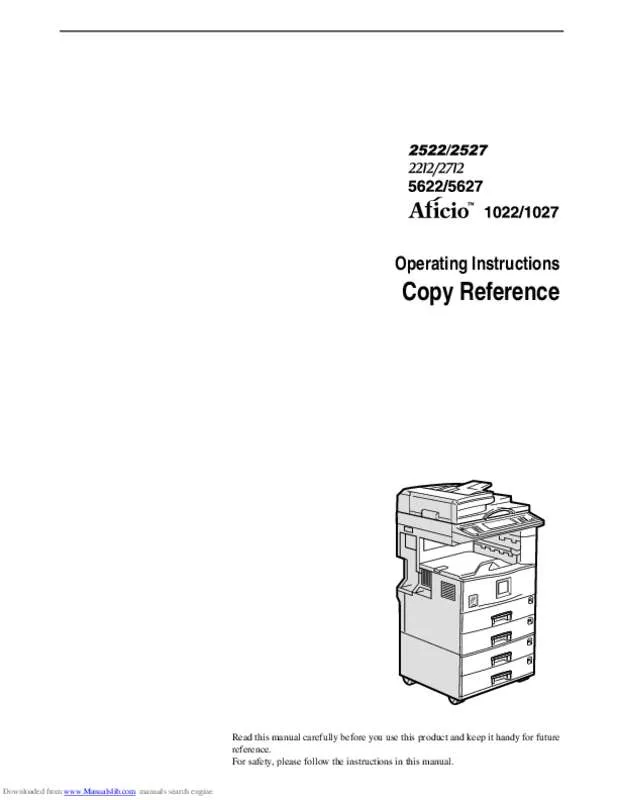Les instructions détaillées pour l'utilisation figurent dans le Guide de l'utilisateur.
[. . . ] Part of a repeated image might not be copied depending on copy paper size, copy paper direction or reproduction ratio. If the direction of originals is different from that of the copy paper, the machine will not rotate the image by 90°(rotated copy). The second mode selected will be the mode you're working in. means that these modes cannot be used together. [. . . ] Com manuals search engine
Specification
Document Feeder (Option)
❖ Mode: ADF mode, Batch mode, SADF mode, Mixed Size mode, Custom Size originals mode ❖ Original size: • A3L – A5KL • 11" × 17"L – 51/2" × 81/2"KL ❖ Original weight: • 1-sided originals: 40 – 128g/m2 (11 – 34 lb. Com manuals search engine
INDEX
D
1000-sheet finisher, 7 500-Sheet Finisher, 7 Date Stamp, 133 Designate, 145 Directional Magnification (%), 81 Directional Size Magnification (Inch), 83 Display, 10 Display panel, 8, 10 Document Feeder, 222 Document feeder, 5, 32 Cleaning, 210 Document feeder (ADF), 7 Do's And Don'ts, 207 Double Copies, 116 Duplex unit, 7, 227
A
Access to the Machine, 209 Adding Staples, 172 Adding Toner, 162 Auto Off, 30 Auto Reduce/Enlarge, 44
B
Back Cover, 142, 144 Background Numbering, 126 Basic functions, 38 Batch mode, 34 Book originals, copying, 105, 109 Border Erase, 119, 120 Bridge unit, 7 Bypass tray, 6, 7, 61, 229
E
Energy Saver key, 8 Energy Saver mode, 71 Enhance, 74 Enlarging, 74 Environment, 208 Erase Border, 119, 120 Center, 119, 121 Center/Border, 119, 122 Exposure glass, 5, 19, 31 Cleaning, 210 Exposure glass cover, 7
C
Center/Border Erase, 119, 122 Center Erase, 119, 121 Centering, 117 Changing Paper Tray 1 or 2, 170 Changing the Paper Size, 170 Chapter, 147 Check Modes key, 8 Clearing Misfeeds, 164 Clear Modes key, 8 Clear/Stop key, 9 Combination Chart, 152 Combine, 85, 91 Control Panel, 8 Control panel, 5 Copying from the Paper Tray 2, 57 Copy Paper, 22, 41 Cover Back Cover, 142, 144 Front Cover, 142, 144
F
Finisher 1000-Sheet Finisher, 7 500-Sheet Finisher, 7 Front Cover, 142, 144 Front cover, 6 Function Status indicator, 9
I
Image Density, 38, 39 Image Repeat, 115 Indicators, 8 Inter change unit, 7 Internal tray, 5 Internal tray 2 (1 bin tray), 7 Interrupt Copy, 71 Interrupt key, 8
232
Downloaded from www. Com manuals search engine
J
Job Preset, 70
L
Large Capacity Tray (LCT), 7, 230 Loading Paper, 160 Large Capacity Tray (LCT), 161 Tray 1-4, 160
Program Changing, 68 Deleting, 69 Recalling, 69 Storing, 67 Program key, 8 Programs, 67
R
Reduce/Enlarge, 74 Reducing, 74 Remarks, 207 Remove Paper Indicator, 6 Removing Jammed Staples, 175 Repeat Image Repeat, 115 Replacing the Photo Conductor Unit, 211
M
Machine Environment, 208 Mainframe, 217 Main power indicator, 5, 8 Main power switch, 5, 15 Maintenance, 210 Margin Adjustment, 124 Messages, 153 Misfeeds, 164 Mixed Size mode, 35
S
SADF mode, 35 Safety information, i Sample Copy, 72 Sample Copy key, 8 Screen Contrast knob, 8 Series Copies, 105 Shift sort tray, 7 Slip Sheets, 142, 149 Sort, 45 Sorting copies into sets, 47 Specification, 217 Document Feeder, 222 Duplex unit, 227 Internal tray 2 (1 bin tray), 228 Large Capacity Tray (LCT), 230 Mainframe, 217 Paper tray unit, 231 Shift Sort Tray, 226 Stack, 45, 49 Stamp, 126 Background Numbering, 126 Date Stamp, 133 Page Numbering, 136 Preset Stamp, 127 User Stamp, 129 Staple, 45 Staples, 172 Removing Jammed Staples, 175 Stapling copies, 51 Start key, 9 System Reset, 30
N
Numbering Background Numbering, 126 Page Numbering, 136 Number keys, 9
O
Operation switch, 8, 15 Options, 7 Original Beeper, 72 Originals, 18 Original Type selecting, 40
P
Page Numbering, 136 Paper Changing, 170 Loading, 160 Paper tray, 6 Paper tray 2, 6 Paper tray unit, 7 Placing Custom Size Originals, 36 Placing Originals, 31 Power Connection, 209 Preset Stamp, 127
233
Downloaded from www. Remarque concernant les utilisateurs au Canada
Avertissement: Cet appareil numérique de la classe B est conforme à la norme NMB-003 du Canada. Low-Power mode and Off mode or Sleep mode This product automatically lowers its power consumption when it is not operated for a fixed time (standard setting time: 1 minute). The default interval before entering Off mode or Sleep mode can be adjusted. These modes are the Low-Power mode and the Off mode or Sleep mode. This product has only one mode, the Off mode or Sleep mode. This mode meets the requirements of both the Low-Power mode and Off mode or Sleep mode. Note ❒ Default: Up (count up)
❖ Function Priority You can specify the mode to be displayed immediately after the operation switch is turned on or System Reset mode is turned on. Remarque concernant les utilisateurs au Canada
Avertissement: Cet appareil numérique de la classe B est conforme à la norme NMB-003 du Canada. Check the paper direction, printing direction as well as the postprocess positioning settings. The machine might be in Energy Saver mode or Low Power mode, which requires more time for warming up and resuming the print job. Resident When downloading a font to the following devices, note that the device names are also displayed: • RAM • HDD Font Number You can set the ID of the default font you want to use. Remarque concernant les utilisateurs au Canada
Avertissement: Cet appareil numérique de la classe B est conforme à la norme NMB-003 du Canada. Making Scanner Settings
This section explains how to switch from network TWAIN scanner mode to network delivery scanner or Document Server mode, and how to set the compression of image data and initial values for setting originals. When "Delivery/Store" is selected, the network delivery scanner mode or the Document Server mode is set. Function Priority Select "Delivery/Store" or "TWAIN" to determine whether t h e net w ork TW A IN s can n er mode, network delivery scanner mode, or Document Server mode is initially active when the scanner function is selected by pressing the {Scanner} key on the control panel. Com manuals search engine
Installing Software
DeskTopBinder V2 Lite
DeskTopBinder V2 Lite is to be installed on the client computers for integration and management of various kinds of data such as scanned image data, files created with applications, and existing image files. Limitation ❒ Depending on the image compression level, the maximum image size will be limited. [. . . ] Se conformer aux règlements pertinents quant à l’élimination des piles. Note ❒ When sending a fax, the image output at the other end depends on the size and direction of paper used in the destination's terminal. If the destination does not use paper of the same size and direction as that of the original, the fax image may be reduced in size, trimmed at both edges, or divided into two or more sheets. If you place an LT size original in the portrait direction, the machine rotates the image by 90 degrees before sending it. [. . . ]